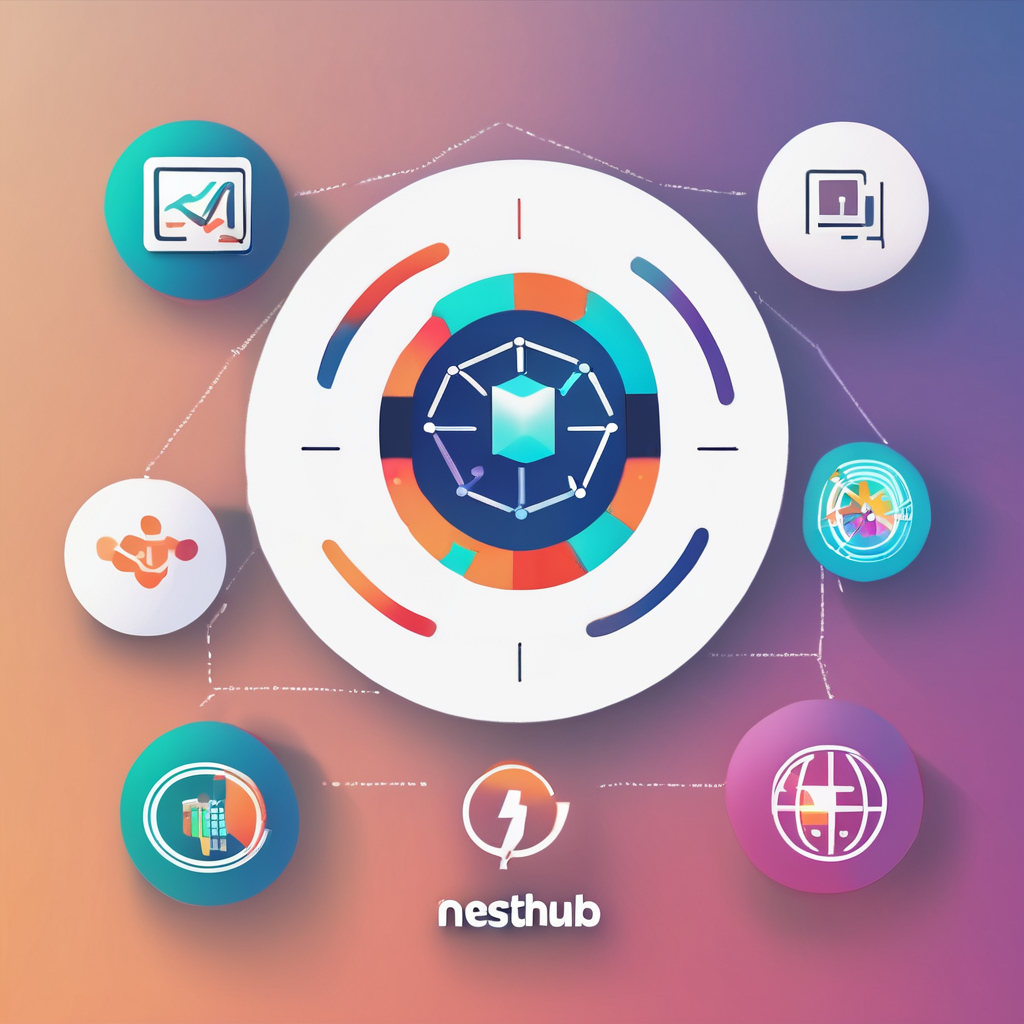Understanding Intel NUC for Plex Media Server Setup
When navigating the world of Plex media servers, choosing the right hardware is crucial. The Intel NUC might just be the compact powerhouse you need. This mini PC offers a variety of models, each packing enough punch to handle media server capabilities smoothly. With options for Intel Core processors ranging from i3 to i7, along with support for up to 64GB of RAM, the Intel NUC is more than capable for handling tasks like transcoding and streaming simultaneously.
Benefits of Choosing Intel NUC
One of the key advantages of the Intel NUC is its balance of size and power. It’s ideal for those who want an efficient setup without clutter—a plug-and-play experience without the noise often associated with larger systems. Furthermore, the flexibility of configurations ensures you can tailor storage and processing power to your specific needs.
Also to discover : Unlocking the power of your lenovo legion 5: a comprehensive guide to elevate gaming performance on a 240hz monitor
Comparisons with Other Options
While other devices exist for Plex servers, such as dedicated NAS devices or full-sized desktop PCs, the Intel NUC strikes a perfect balance in terms of performance, affordability, and compactness. Unlike some NAS options, an Intel NUC offers greater processing power for demanding tasks. In comparison to larger PCs, it saves space and consumes less energy.
Essential Hardware Requirements
When exploring the hardware requirements for optimal computing performance, it’s crucial to understand the role of key components like CPU, RAM, and storage. These form the backbone of any efficient setup.
Also to discover : Ultimate guide to configuring and enhancing raid 5 on your synology ds920+ for peak performance
Detailed Discussion on Necessary Components
CPU selection significantly impacts your system’s ability to handle tasks. For those considering Intel NUC components, an i5 or i7 processor is recommended for a balance of performance and energy efficiency.
RAM, or memory, is another pivotal factor. An 8GB minimum is advisable for general use, but upgrading to 16GB or more can substantially improve performance, especially in multitasking environments.
Storage, traditionally relying on HDDs, now often employs faster SSDs to enhance access speeds and system responsiveness. An SSD as a primary storage option will markedly accelerate boot and load times.
Recommended Intel NUC Models
For reliable efficiency, models from Intel’s NUC lineup with 10th generation CPUs and above provide robust solutions. These units are compact yet powerful, ideal for both personal and professional settings.
Expanding Memory and Storage Options
Expanding your system’s capabilities is simple with Intel NUCs, which offer user-friendly access for memory and storage upgrades. Opting for models with extra slots and drive bays can future-proof your setup and ensure scalability, thus catering effectively to evolving computing needs.
Software Installation Process
When embarking on setting up your Intel NUC, it’s crucial to ensure the initial operating system installation is meticulous. Begin by connecting your NUC to a display and keyboard. Insert your bootable USB drive loaded with your chosen OS. During the boot process, access the BIOS, typically by pressing F2, and ensure the boot order selects your USB first.
Proceed with the operating system installation, following the on-screen prompts to guide you through partitioning and setup preferences. After the OS is installed, your focus should shift to installing the Plex Media Server.
Plex Media Server installation requires downloading the latest compatible version for your specific operating system. Once downloaded, execute the installation file and follow the wizard’s instructions. The setup wizard helps configure basic settings and initiates the core services.
Post-installation, some recommended settings will boost performance. Enable hardware acceleration within the Plex settings to optimise media processing. Set library update intervals to convenient times and manage remote access cautiously, ensuring network security is uncompromised. These steps maximise your Intel NUC’s capabilities when hosting a Plex Media Server, offering smooth and reliable streaming experiences.
Performance Tuning and Optimization
Achieving optimal server performance on an Intel NUC while using Plex can significantly enhance your streaming experience. To begin with, invest time in performance tuning by adjusting several key settings.
One crucial element is network settings. Ensure your home network has the necessary bandwidth to handle streaming demands. Use wired connections where possible to minimise buffering issues, as they offer more stable data transfer rates compared to Wi-Fi.
Next, pay close attention to transcoding settings. Properly configuring these can markedly improve Plex optimization. Since transcoding on the fly uses considerable resources, adjust settings to reduce the strain on your Intel NUC. Consider reducing the streaming quality for non-essential devices or users to lessen the load, or pre-transcode frequently watched content to make playback smoother.
Finally, keep your software updated. Developers regularly release updates that may include crucial fixes and improvements to server performance. By following these techniques, users can enjoy a seamless streaming experience, leveraging their Intel NUC’s processing power efficiently.
Troubleshooting Common Issues
Delving into Plex can be an adventure, but even the most seasoned users face troubleshooting. Whether it’s playback problems or server accessibility, recognizing common Plex issues can save time. For instance, if you’re experiencing buffering, ensure your network connection is strong and consider adjusting the streaming quality settings.
Should the server fail to detect media files, verify the directory paths and file formats align with Plex requirements. Permissions related to your files and folders should be properly set to ensure seamless access. Ensuring your Plex Media Server is up-to-date can also resolve numerous common problems.
For those persistent issues, numerous resources and forums can provide technical support. The Plex community forums are rich with experts ready to offer advice. Websites like Reddit have subreddits specifically dedicated to Plex discussions, where shared experiences often lead to effective solutions.
Preventative measures are crucial in maintaining optimal performance. Regularly updating both your Plex software and device firmware can stave off many performance problems. Keeping an eye on your system’s logs can help pinpoint ongoing issues before they escalate, ensuring a smooth Plex experience. Remember, proactive maintenance is often the best way to avoid future troubles.
Enhancing User Experience
Improving the user experience of media streaming on various client devices can significantly enhance entertainment engagement. To achieve an optimal setup, consider these tips:
Start by adjusting your Plex Gérer settings. Customise your user preferences for video quality to match your device’s capabilities. Adjust the streaming buffer time to reduce lag and interruptions. The automatic quality setting can be helpful but consider manual adjustments if you encounter streaming issues.
For an improved experience, ensure your home network is robust. Consider using a wired Ethernet connection instead of Wi-Fi for more consistent performance. Alternatively, a high-quality mesh Wi-Fi system can offer excellent connectivity throughout your home.
When it comes to client devices, certain options are more suitable for Plex. Devices like the NVIDIA Shield, Roku, and Amazon Fire TV are highly recommended due to their superior processing capabilities and compatibility with various video formats. These devices often provide smoother playback and support for advanced features like 4K streaming and high dynamic range (HDR).
A considered approach to configuration and hardware selection ensures seamless streaming across devices, promoting a satisfying user experience. By harnessing these strategies, users can enjoy uninterrupted access to their favourite media.
Community Support and Resources
Navigating online forums dedicated to Plex server users can be highly beneficial. These platforms serve as vibrant hubs for exchanging tips, troubleshooting advice, and sharing experiences related to optimizing Plex servers. Active communities, like Reddit’s Plex forum and the Plex official forums, offer a wealth of knowledge where seasoned users often provide quick solutions to common challenges.
Additional resources can further enhance your Plex experience. Articles detailing advanced configuration, video tutorials on setup and maintenance, and step-by-step guides can be invaluable, especially for newcomers aiming to master their servers. Websites like Plex’s own support page and third-party blogs also deliver thorough insights and updates regularly.
Engagement in these communities isn’t just about seeking help; it’s about contributing too. Sharing personal experiences and solutions not only assists others but strengthens the community’s knowledge base. Encouraging user participation ensures a continuous cycle of learning, fostering a supportive environment for all Plex users.